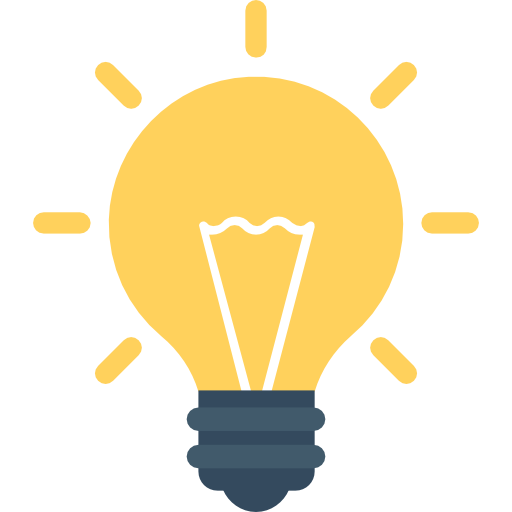뇌를 자극하는 파이썬 3 - Pygame으로 게임 만들기
by Yoonkh
Pygame으로 게임 만들기!!!
pygame 소개
pygame은 게임과 같은 멀티미디어 소프트웨어 개발을 위해 만들어진 파이썬 라이브러리이다. SDL(Simple DirectMedia Layer) 라이브러리를 기반으로 만들어진 pygame은 윈도우, 리눅스, 맥 등 다양한 운영체제를 지원하며, 조이스틱 입력, 그래픽 처리, 사운드 재생 등 다양한 기능을 탑재하고 있다.
pygame 라이브러리 설치
게임 루프
게임 루프는 게임과 사용자 간의 지속적인 상호 작용을 하는 무한 루프이다. 게임이 자신의 상태를 화면에 표시하면 사용자는 표시된 상태에 따라 조이스틱이나 키보드 등을 이용해서 명령을 입력한다.
게임은 이렇게 입력된 명령을 처리하고 자신의 상태를 변경한 후, 다시 사용자에게 자신의 상태를 화면에 표시한다. 게임 루프는 시작부터 끝까지 이 과정을 지속적으로 반복한다.
반복 수행해야 하는 일을 정리하면 다음과 같다.
-
사용자 입력 처리 : 사용자가 조이스틱, 키보드를 통해 입력한 명령을 처리한다.
-
게임 상태 업데이트 : 주인공의 에너지, 총알 수, 위치, 적과의 충돌 여부 등을 갱신한다.
-
게임 상태 그리기 : 2.에서 갱신된 내용을 화면에 그려 넣는다.
pygame을 사용하는 방법
pygame을 이용하는 게임 코드는 크게 다섯 부분으로 나뉜다.
- pygame 관련 모듈 반입
- pygame 초기화
- 스크린 크기 설정
- 게임 루프
- pygame 관련 모듈 사용 자원 해제
- pygame 모듈을 반입하는 것으로 시작
import pygame
- 모듈을 반입한 후에는 pygame에 관련된 다른 기능을 사용하기 전에 pygame.init() 메소드부터 호출해야 한다. 이 메소드가 하는 일은 반입된 모든 pygame 관련 모듈을 초기화 하는 것이다.
pygame.init()
- 그 다음에는 pygame.display.set_mode() 메소드를 호출하여 게임 스크린의 크기를 지정한다.
screen = pygame.display.set_mode(400, 300))
- 게임 루프를 작성하기 전에 게임 루프의 주기를 결정할 pygame.time.Clock 객체를 생성한다.
clock = pygame.time.Clock()
- 게임 루프를 작성
while True:
# 1) 사용자 입력을 처리
# 2) 게임 상태 업데이트
# 3) 게임 상태 그리기
clock.tick(30)
- 사용자의 명령이나 게임 상태 업데이트에 의해서 게임 루프를 빠져 나오게 되면 어플리케이션이 종료되기 전에 다음과 같이 pygame.quit() 메소드를 호출한다.
pygame.quit()
처음 만들어보는 pygame 애플리케이션
ex) 스크린의 색상이 완전히 빨간색이 되면 다시 하얀색이 되어 빨간색으로 변하기를 반복하는 예
import pygame
pygame.init()
screen = pygame.display.set_mode((400, 300))
pygame.display.set_caption("Hello, pygame!")
clock = pygame.time.Clock()
run = True
gb = [255, 255]
# Game Loop
while run:
# 1) 사용자 입력 처리
for event in pygame.event.get():
if event.type == pygame.QUIT:
run = False
# 2) 게임 논리 실행
if gb[0] == 0:
gb[0] = 255
gb[1] = 255
else:
gb[0] -= 1
gb[1] -= 1
# 3) 게임 장면 그리기
screen.fill(pygame.color.Color(255, gb[0], gb[1]))
pygame.display.flip()
clock.tick(60)
pygame.quit()
pygame에서의 사용자 입력 처리
pygame에서 사용자 입력 이벤트를 담당하는 모듈은 pygame.event이다. pygame.event.get() 함수는 게임의 이벤트 큐에 있는 모든 이벤트를 순서열로 만들어 반환한다.
events = pygame.event.get()
ex) KEYDOWN, KEYUP + QUIT 이벤트 테스트의 예
import pygame
pygame.init()
screen = pygame.display.set_mode((300, 100))
pygame.display.set_caption("Keyboard Test")
clock = pygame.time.Clock()
run = True
key_status = ""
key = None
# 게임 루프
while run:
# 1) 사용자 입력 처리
for event in pygame.event.get():
if event.type == pygame.QUIT:
run = False
elif event.type == pygame.KEYDOWN:
key_status = "Key Down"
key = event.key
elif event.type == pygame.KEYUP:
key_status = "Key Up"
key = event.key
# 2) 게임 상태 업데이트
# 3) 게임 상태 그리기
screen.fill(pygame.color.Color(255, 255, 255))
if key != None:
pygame.display.set_caption(
pygame.key.name(key) + " " + key_status)
pygame.display.flip()
clock.tick(60)
pygame.quit()
스페이스 키가 눌러져 있는지를 알고 싶을 때는 다음과 같이 pygame.key.get_pressed() 함수가 반환한 튜플에 해당 키를 나타내는 상수(pygame.K_SPACE)을 첨자로 넘기면 된다.
keys = pygame.key.get_pressed()
if keys[pygame.K_SPACE]:
print("스페이스 키 눌렀음")
ex) 커서 키가 눌러져 있는지를 감시하고 현재 눌러져 있는 키의 이름을 출력하는 예
import pygame
pygame.init()
screen = pygame.display.set_mode((300, 100))
pygame.display.set_caption("Keyboard Test2")
clock = pygame.time.Clock()
run = True
key_status = ""
key = None
# 게임 루프
while run:
# 1) 사용자 입력 처리
for event in pygame.event.get():
if event.type == pygame.QUIT:
run = False
# 누르고 있는 키 확인하기.
keys = pygame.key.get_pressed()
if keys[pygame.K_LEFT]:
print("LEFT")
elif keys[pygame.K_RIGHT]:
print("RIGHT")
elif keys[pygame.K_UP]:
print("UP")
elif keys[pygame.K_DOWN]:
print("DOWN")
# 2) 게임 상태 업데이트
# 3) 게임 상태 그리기
screen.fill(pygame.color.Color(255, 255, 255))
if key != None:
pygame.display.set_caption(
pygame.key.name(key) + " " + key_status)
pygame.display.flip()
clock.tick(60)
pygame.quit()
pygame으로 그리기
텍스트 그리기
pygame으로 텍스트를 그릴 때는 pygame.font.SysFont 클래스를 이용한다.
# 1) Sysfont 생성자에 폰트명과 크기를 입력
sf = pygame.font.SysFont("Monospace", 20)
# 2) SysFont.render 메소드가 하는 일은 텍스트를 그려넣은 Surface 객체를 반환하는 것.
# 이 메소드의 1번째 매개변수는 출력할 텍스트,
# 2번째 매개변수는 안티알리아싱(Anti-aliasing) 여부,
# 3번째 매개변수는 텍스트의 색상
text = sf.render("Hello, World", True, (0,0,255))
# 3) Surface.blit() 메소드는 다른 Surface 객체를 자신에게 그려넣는 일을 한다.
# 이 메소드의 1번째 매개변수는 그려넣을 Surface 객체,
# 2번째 매개변수에 해당 Surface 객체를 그려넣을 좌표
screen.blit(text, (10,10))
도형 그리기
pygame.draw 모듈에는 다양한 도형 그리기 함수가 있다.
ex) 도형 그리기의 예
import pygame
pygame.init()
screen = pygame.display.set_mode((300, 100))
pygame.display.set_caption("Drawing Shapes")
clock = pygame.time.Clock()
run = True
key = None
start_pos = [0, 0]
# 게임 루프
while run:
# 1) 사용자 입력 처리
for event in pygame.event.get():
if event.type == pygame.QUIT:
run = False
elif event.type == pygame.KEYDOWN:
key = event.key
# 2) 게임 상태 업데이트
if start_pos[0] > screen.get_width():
start_pos[0] = 0
else:
start_pos[0] += 1
# 3) 게임 상태 그리기
screen.fill(pygame.color.Color(255, 255, 255))
if key == pygame.K_1:
pygame.draw.line(screen,
pygame.color.Color(0, 0, 0),
start_pos,
(screen.get_width(), screen.get_height()), 1)
elif key == pygame.K_2:
pygame.draw.ellipse(screen,
pygame.color.Color(255, 0, 0),
pygame.Rect(start_pos, (50, 50)))
elif key == pygame.K_3:
pygame.draw.polygon(screen,
pygame.color.Color(0, 255, 0),
[start_pos,
(0, screen.get_height()),
(screen.get_width(), screen.get_height())])
elif key == pygame.K_4:
pygame.draw.rect(screen,
pygame.color.Color(0, 0, 255),
pygame.Rect(start_pos, (50, 50)))
pygame.display.flip()
clock.tick(60)
pygame.quit()
이미지 그리기
pygame.image.load() 함수는 이미지 파일을 읽어 들여 Surface 객체를 만들어 반환한다.
# load() 함수는 이미지 파일로부터 Surface 객체를 반환
img = pygame.image.load("image.png")
# img 객체가 그려질 위치와 크기를 나타내는 pygame.Rect 객체를 반환.
rect = img.get_rect()
while True:
screen.blit(img, rect) # Surface.blit() 메소드를 이용해 img 객체를 그린다.
pygame으로 오디오 재생하기
pygame.mixer.Sound 클래스는 오디오를 재생하는 기능을 가지고 있으며, OGG 또는 압축하지 않은 WAV 형식의 오디오 파일을 지원한다.
# Sound 생성자에 오디오 파일 경로를 입력
fire_sound = pygame.mixer.Sound('fire.ogg')
# play() 메소드는 오디오 파일을 재생한다.
fire_sound.play()
# stop() 메소드는 오디오 파일의 재생을 중지시킨다.
fire_sound.stop()
스프라이트의 이해
스프라이트(Sprite)는 다른 이미지와 합성하기 위해 사용하는 이미지나 애니메이션을 말한다. “게임 화면 내에서 움직이는 물체”라고 생각해도 된다.
- 스프라이트를 사용하면 더 작은 용량으로 더 작은 메모리로 객체의 상태 변화나 객체들 간의 충동 처리 등이 용이하게 구현 가능하다.
pygame.sprite.Sprite와 pygame.sprite.Group
다음은 Sprite 클래스가 제공하는 메소드의 목록이다.
| 메소드 | 기능 |
|---|---|
| update() | 객체의 상태를 업데이트 한다. |
| add() | 스프라이트를 그룹에 추가한다. |
| remove() | 스프라이트를 그룹에서 제거한다. |
| kill() | 스프라이트가 속해 있는 모든 그룹에서부터 스프라이트를 제거한다. |
| alive() | 스프라이트가 한 그룹에라도 속해있는지의 여부를 반환한다. |
| groups() | 스프라이트가 속해 있는 모든 그룹을 반환한다. |
- Sprite의 파생 클래스는 다음의 사항을 만족해야 한다.
- 스프라이트 객체를 그룹에 추가하기 전에 Sprite.init() 메소드를 호출해야 한다.
- pygame.Surface 형식의 image 데이터 속성을 할당해둬야 한다.
- pygame.Rect 형식의 rect 데이터 속성을 할당해둬야 한다.
- update() 메소드를 오버라이드 해야 한다.
다음의 예제에서는 Sprite 클래스의 상속 조건 4가지를 만족시키는 Runner 클래스를 정의한다.
ex) Sprite_Runner의 예
import pygame
from pygame.color import Color
from pygame.sprite import Sprite
from pygame.surface import Surface
class Runner(Sprite):
def __init__(self):
Sprite.__init__(self)
self.sprite_image = 'runnersprite.png'
self.sprite_width = 70
self.sprite_height = 100
self.sprite_sheet = pygame.image.load(
self.sprite_image).convert()
self.sprite_columns = 14
self.current_frame = 0
self.image = Surface((self.sprite_width, self.sprite_height))
rect = (self.sprite_width*self.current_frame, 0,
self.sprite_width, self.sprite_height)
self.image.blit( self.sprite_sheet, (0, 0), rect)
self.image.set_colorkey(Color(255, 0, 255))
self.rect = self.image.get_rect()
def update(self):
if self.current_frame == self.sprite_columns - 1:
self.current_frame = 0
else:
self.current_frame += 1
rect = (self.sprite_width*self.current_frame, 0,
self.sprite_width, self.sprite_height)
self.image.blit( self.sprite_sheet, (0, 0), rect)
ex) 애니메이션 효과 연출의 예
import pygame
from pygame.color import Color
from runner import Runner
FPS = 28
if __name__ == "__main__":
pygame.init()
size = (400, 300)
screen = pygame.display.set_mode(size)
pygame.display.set_caption("Runner Animation")
run = True
clock = pygame.time.Clock()
background_img = pygame.image.load("background.png")
runner1 = Runner()
runner1.rect.x = 0
runner1.rect.y = 170
# 게임 루프
while run:
# 1) 사용자 입력 처리
for event in pygame.event.get():
if event.type == pygame.QUIT:
run = False
# 2) 게임 상태 업데이트
runner1.update()
# 3) 게임 상태 그리기
screen.blit(background_img, screen.get_rect())
screen.blit(runner1.image, runner1.rect)
pygame.display.flip()
clock.tick(FPS)
pygame.quit()
- Sprite 클래스는 pygame.sprite.Group 클래스와 함께 사용하도록 고안되었다. Group은 Sprite 객체의 컨테이너 기능을 하는 클래스이다.
다음은 Group 클래스의 메소드 목록이다.
| 메소드 | 기능 |
|---|---|
| sprites() | 이 그룹에 소속되어 있는 모든 스프라이트의 목록을 반환한다. |
| copy() | 그룹을 복사한다. |
| add() | 스프라이트를 그룹에 추가한다. |
| remove() | 스프라이트를 그룹에서 제거한다. |
| has() | 그룹이 특정 스프라이트를 갖고 있는지 확인한다. |
| update() | 그룹에 소속되어 있는 모든 스프라이트 객체의 update() 메소드를 호출한다. |
| draw() | 그룹에 소속되어 있는 각 스프라이트 객체의 image 데이터 속성과 rect 데이터 속성을 매개변수로 Surface.blit() 메소드를 호출한다. |
| clear() | 그룹이 갖고 있는 스프라이트 위로 배경을 그린다. |
| empty() | 모든 스프라이트를 그룹에서 제거한다. |
스프라이트간의 충돌 처리
pygame.sprite.groupcollide() 함수는 스프라이트 그룹간의 충돌 여부를 평가하고, 충돌이 일어난 스프라이트 객체를 자동으로 그룹에서 제거해준다. 게다가 어떤 스프라이트에 충돌이 발생했는지를 dict 객체에 담아 출력해주기까지 한다.
while True: # 게임 루프
collided = pygame.sprite.groupcollide(group1, group2, False, True)
for item collide.items():
print(item)
투석기 게임
게임 컨셉 및 구조
이 문제는 16세기에 갈릴레오가 해결을 해주었다. 던져진 물체는 포물선 운동을 한다는 사실을 갈릴레오가 밝혀내고 이것을 이론으로 정리해놨기 때문이다.
- 포물선 운동 공식을 적용해야 한다.
게임에 사용할 상수 정의
ex) 상수 정의의 예
g = 0.7
BASE_Y = 250
CATAPULT_READY = 0
CATAPULT_FIRE = 1
STONE_READY = 0
STONE_FLY = 1
MIN_POWER = 1
MAX_POWER = 20
MIN_DIRECTION = 20
MAX_DIRECTION = 85
GAME_INIT = 0
GAME_PLAY = 1
GAME_CLEAR = 2
GAME_OVER = 3
스프라이트 클래스 정의: 배경, 투석기, 돌, 외계인, 폭발
게임에 사용할 스프라이트의 부모 클래스
Animation 클래스는 두 가지 메소드를 구현한다. 하나는 init_animation() 메소드로, 스프라이트 시트 파일을 읽어 들이고 FPS에 따른 프레임 변경 시간 등을 초기화한다.
또 다른 하나는 calc_next_frame() 메소드이다. 이 메소드는 시간이 얼마나 지났는지를 보고 애니메이션 프레임을 전환할지를 결정한다.
ex) Animation 클래스 구현의 예
import pygame
from pygame import Surface
from pygame.color import Color
from pygame.sprite import Sprite
class Animation(Sprite):
def init_animation(self):
Sprite.__init__(self)
self.sprite_sheet = pygame.image.load(self.sprite_image).convert()
self.current_frame = 0
self.image = Surface((self.sprite_width, self.sprite_height))
rect = (self.sprite_width*self.current_frame, 0,
self.sprite_width, self.sprite_height)
self.image.blit( self.sprite_sheet, (0, 0), rect)
self.image.set_colorkey(Color(255, 0, 255))
self.rect = self.image.get_rect()
self.elapsed = pygame.time.get_ticks()
self.threshold = 1000/self.fps
def calc_next_frame(self):
tick = pygame.time.get_ticks()
if tick - self.elapsed > self.threshold:
self.elapsed = tick
if self.current_frame == self.sprite_columns:
self.current_frame = 0
else:
self.current_frame += 1
Stone 스프라이트 클래스
Stone 스프라이트 클래스는 투석기가 던지는 돌을 표현한다. Stone 스프라이트 애니메이션의 각프레임 크기는 8픽셀이며 총 프레임의 수는 4개이다.
Stone 객체는 발사되기 전에는 STONE_READY 상태를 갖고 있다가, 사용자가 투석기에게 발사 명령을 내리면 setup() 메소드를 통해 초기 발사 파워(power), 발사각(direction), 발사 위치(initial_pos)를 객체에 저장한 후 상태를 STONE_FLY로 변경 한다.
STONE_FLY 상태가 된 Stone 객체는 게임 루프가 호출하는 move() 메소드를 통해 외계인을 향해 날아간다. 이 때 Stone의 위치가 게임 화면을 벗어나면 상태를 다시 STONE_READY로 돌려 발사 준비 상태로 돌아간다.
ex) Stone 클래스의 구현의 예
import math
import pygame
from pygame.color import Color
from animation import Animation
from const import *
class Stone(Animation):
# STATE : STONE_READY -> STONE_FLY
# ^---------------|
# READY일 때만 이동 가능
# FIRE일 때는 아무것도 못함.
def __init__(self):
self.sprite_image = 'stone.png'
self.sprite_width = 8
self.sprite_height = 8
self.sprite_columns = 4
self.fps = 20
self.state = STONE_READY
self.init_animation()
def update(self):
# 돌은 투석기가 발사한 이후부터 목표 또는
# 지면에 충돌할 때까지 날기만 하므로
# 상태에 따른 스프라이트 정지 등은 필요 없음.
self.calc_next_frame()
rect = (self.sprite_width*self.current_frame, 0,
self.sprite_width, self.sprite_height)
self.image.blit( self.sprite_sheet, (0, 0), rect)
self.image.set_colorkey(Color(255, 0, 255))
def setup(self, initial_pos, power, direction):
self.initial_pos = initial_pos
self.rect.x = initial_pos[0]
self.rect.y = initial_pos[1]
self.power = power
self.direction = direction
self.state = STONE_FLY
def move(self, time, space, decrement_stones):
pos = self.calculate_position(time, g, self.direction)
pos = self.map_position(
self.initial_pos[0], self.initial_pos[1],
pos[0], pos[1])
self.rect.x = pos[0]
self.rect.y = pos[1]
if pos[0] > space[0] or pos[1] > space[1]:
self.state = STONE_READY
decrement_stones()
# 포탄 위치 계산
def calculate_position(self, t, g, direction):
r = math.radians(direction)
x = self.power*math.cos(r)*t
y = self.power*math.sin(r)*t - 0.5*g*math.pow(t, 2)
return (int(x), int(y))
# 포탄의 위치를 화면 좌표에 맞게 변환
def map_position(self, x, y, new_x, new_y):
return (x + new_x, y + (new_y*-1))
Catapult 스프라이트 클래스 정의
Catapult 클래스는 투석기를 앞/뒤로 이동시키는 forward()/backward() 메소드와 돌을 발사하는 fire() 메소드를 갖고 있다. fire() 메소드는 게임 루프로부터 발사 파워와 발사각을 입력 받아 데이터 속성에 저장하고 Catapult 객체의 상태를 CATAPULT_READY로 변경한다. 그 다음 update() 메소드가 호출될 때 이 상태를 확인하고 발사 애니메이션을 실행한다.
발사 애니메이션의 끝에 도달하면 Catapult 객체의 상태는 다시 CATAPULT_READY로 돌아가고, stone 객체의 setup() 메소드를 호출함으로써 돌이 날아가도록 만든다. setup() 메소드를 호출받은 stone 객체의 상태는 STONE_FLY로 바뀌어 외계인을 향해 비행을 시작한다.
ex) Catapult 클래스 구현의 예
import pygame
from pygame.color import Color
from animation import Animation
from stone import Stone
from const import *
class Catapult(Animation):
# STATE : CATAPULT_READY -> CATAPULT_FIRE
# ^------|
# READY일 때만 이동 가능
# FIRE일 때는 아무것도 못함.
def __init__(self, stone):
self.sprite_image = 'catapult.png'
self.sprite_width = 32
self.sprite_height = 32
self.sprite_columns = 5
self.fps = 30
self.stone = stone
self.state = CATAPULT_READY
self.init_animation()
def update(self):
if self.state == CATAPULT_FIRE:
self.calc_next_frame()
if self.current_frame == self.sprite_columns:
self.current_frame = 0
# 돌멩이 날리기 시작
self.state = CATAPULT_READY
self.stone.setup(
(self.rect.x, self.rect.y),
self.power, self.direction)
else:
self.current_frame = 0
rect = (self.sprite_width*self.current_frame, 0,
self.sprite_width, self.sprite_height)
self.image.blit( self.sprite_sheet, (0, 0), rect)
self.image.set_colorkey(Color(255, 0, 255))
def forward(self):
if self.rect.x < 100:
self.rect.x += 1
def backward(self):
if self.rect.x > 0:
self.rect.x -= 1
def fire(self, power, direction):
self.state = CATAPULT_FIRE
self.power = power
self.direction = direction
Alien 스프라이트 클래스 정의
Alien 클래스는 우리의 적인 외계인 스프라이트를 표현한다!
Alien 클래스는 숨 쉬는 것 말고는 특별한 기능을 갖고 있지 않다.
ex) Alien 클래스 구현의 예
from pygame.color import Color
from animation import Animation
class Alien(Animation):
def __init__(self):
self.sprite_image = 'alien.png'
self.sprite_width = 32
self.sprite_height = 32
self.sprite_columns = 3
self.fps = 10
self.init_animation()
def update(self):
self.calc_next_frame()
rect = (self.sprite_width*self.current_frame, 0,
self.sprite_width, self.sprite_height)
self.image.blit( self.sprite_sheet, (0, 0), rect)
self.image.set_colorkey(Color(255, 0, 255))
Explosion 스프라이트 클래스 정의
Explosion 클래스는 폭발 애니메이션을 구현한다. 돌과 외계인이 충돌 했을 때 사용된다.
ex) Explosion 클래스 구현의 예
from pygame.color import Color
from animation import Animation
class Explosion(Animation):
def __init__(self):
self.sprite_image = 'explosionsprite.png'
self.sprite_width = 100
self.sprite_height = 100
self.sprite_columns = 25
self.fps = 16
self.init_animation()
def update(self):
self.calc_next_frame()
if self.current_frame == self.sprite_columns:
self.current_frame = 0
self.kill()
rect = (self.sprite_width*self.current_frame, 0,
self.sprite_width, self.sprite_height)
self.image.blit( self.sprite_sheet, (0, 0), rect)
self.image.set_colorkey(Color(255, 0, 255))
메인 모듈(게임 루프)
ex) 메인 모듈 구현의 예
import math
import pygame
from pygame import draw
from pygame.color import Color
from pygame.sprite import Sprite
from catapult import Catapult
from stone import Stone
from alien import Alien
from explosion import Explosion
from const import *
FPS = 60
stone_count = 3
def decrement_stones():
global stone_count
stone_count -= 1
class Background(Sprite):
def __init__(self):
self.sprite_image = 'background.png'
self.image = pygame.image.load(
self.sprite_image).convert()
self.rect = self.image.get_rect()
self.rect.x = 0
self.dx = 1
Sprite.__init__(self)
def update(self):
self.rect.x -= self.dx
if self.rect.x == -800:
self.rect.x = 0
if __name__ == "__main__":
pygame.init()
size = (400, 300)
screen = pygame.display.set_mode(size)
pygame.display.set_caption("Catapult VS Alien")
run = True
clock = pygame.time.Clock()
t = 0
fire_sound = pygame.mixer.Sound('fire.ogg')
crash_sound = pygame.mixer.Sound('crash.ogg')
power = 15
direction = 45
game_state = GAME_INIT
background = Background()
background_group = pygame.sprite.Group()
background_group.add(background)
stone = Stone()
stone.rect.y = -100 # 위치 변경
stone_group = pygame.sprite.Group()
stone_group.add(stone)
catapult = Catapult(stone)
catapult.rect.x = 50 # 위치 변경
catapult.rect.y = BASE_Y
catapult_group = pygame.sprite.Group()
catapult_group.add(catapult)
alien = Alien()
alien.rect.x = 350
alien.rect.y = BASE_Y
alien_group = pygame.sprite.Group()
alien_group.add(alien)
explosion = Explosion()
explosion_group = pygame.sprite.Group()
explosion_group.add(explosion)
# 게임 루프
while run:
# 1) 사용자 입력 처리
for event in pygame.event.get():
if event.type == pygame.QUIT:
run = False
elif event.type == pygame.KEYUP:
if event.key == pygame.K_SPACE:
# 초기화면에서 스페이스를 입력하면 시작
if game_state == GAME_INIT:
game_state = GAME_PLAY
elif game_state == GAME_PLAY:
# GAME_PLAY 상태일 때 스페이스를 입력하면 발사
if stone.state == STONE_READY:
t = 0
catapult.fire(power, direction)
fire_sound.play()
if game_state == GAME_PLAY:
# 누르고 있는 키 확인하기.
keys = pygame.key.get_pressed()
if keys[pygame.K_LEFT]:
catapult.backward()
elif keys[pygame.K_RIGHT]:
catapult.forward()
elif keys[pygame.K_UP]:
if direction < MAX_DIRECTION:
direction += 1
elif keys[pygame.K_DOWN]:
if direction > MIN_DIRECTION:
direction -= 1
elif keys[pygame.K_SPACE]:
if power > MAX_POWER:
power = MIN_POWER
else:
power += 0.2
# 2) 게임 상태 업데이트
if stone.state == STONE_FLY:
t += 0.5
stone.move(t,
(screen.get_width(), screen.get_height()),
decrement_stones)
if alien.alive():
collided = pygame.sprite.groupcollide(
stone_group, alien_group, False, True)
if collided:
explosion.rect.x = \
(alien.rect.x + alien.rect.width/2) - \
explosion.rect.width/2
explosion.rect.y = \
(alien.rect.y + alien.rect.height/2) - \
explosion.rect.height/2
crash_sound.play()
elif not explosion.alive():
# 외계인도 죽고 폭발 애니메이션도 끝났을 때.
game_state = GAME_CLEAR
# 외계인이 살아 있는데 돌멩이 수가 0이면 게임 오버.
if alien.alive() and stone_count == 0:
game_state = GAME_OVER
if game_state == GAME_PLAY: # 게임 객체 업데이트
catapult_group.update()
stone_group.update()
alien_group.update()
# 3) 게임 상태 그리기
background_group.update()
background_group.draw(screen)
if game_state == GAME_INIT:
# 초기화면
sf = pygame.font.SysFont("Arial", 20, bold=True)
title_str = "Catapult VS Alien"
title = sf.render(title_str, True, (255,0,0))
title_size = sf.size(title_str)
title_pos = (screen.get_width()/2 - title_size[0]/2, 100)
sub_title_str = "Press [Space] Key To Start"
sub_title = sf.render(sub_title_str, True, (255,0,0))
sub_title_size = sf.size(sub_title_str)
sub_title_pos = (screen.get_width()/2 - sub_title_size[0]/2, 200)
screen.blit(title, title_pos)
screen.blit(sub_title, sub_title_pos)
elif game_state == GAME_PLAY:
# 플레이 화면
catapult_group.draw(screen)
stone_group.draw(screen)
alien_group.draw(screen)
# 파워와 각도를 선으로 표현.
line_len = power*5
r = math.radians(direction)
pos1 = (catapult.rect.x+32, catapult.rect.y)
pos2 = (pos1[0] + math.cos(r)*line_len,
pos1[1] - math.sin(r)*line_len)
draw.line(screen,Color(255, 0, 0), pos1, pos2)
# 파워와 각도를 텍스트로 표현.
sf = pygame.font.SysFont("Arial", 15)
text = sf.render("{0} °, {1} m/s".
format(direction, int(power)), True, (0,0,0))
screen.blit(text, pos2)
# 돌의 개수를 표시
sf = pygame.font.SysFont("Monospace", 20)
text = sf.render("Stones : {0}".
format(stone_count), True, (0,0,255))
screen.blit(text, (10, 10))
if not alien.alive():
explosion_group.update()
explosion_group.draw(screen)
elif game_state == GAME_CLEAR:
# 게임 클리어
sf = pygame.font.SysFont("Arial", 20, bold=True)
title_str = "Congratulations! Mission Complete"
title = sf.render(title_str, True, (0,0,255))
title_size = sf.size(title_str)
title_pos = (screen.get_width()/2 - title_size[0]/2, 100)
screen.blit(title, title_pos)
elif game_state == GAME_OVER:
# 게임 오버
sf = pygame.font.SysFont("Arial", 20, bold=True)
title_str = "Game Over"
title = sf.render(title_str, True, (255,0,0))
title_size = sf.size(title_str)
title_pos = (screen.get_width()/2 - title_size[0]/2, 100)
screen.blit(title, title_pos)
pygame.display.flip()
clock.tick(FPS)
pygame.quit()
Subscribe via RSS